MacBook Pro Trackpad not clicking?
Has the trackpad and/or keyboard stopped working in your late 2013 to 2016 MacBook Pro? Unfortunately, this something that has been known to happen, despite the robust and well thought-out design of the UniBody MacBook Pro Retina. In this post we’ll uncover three of the most likely reasons your laptop keyboard and trackpad are not working. The most common cause of this issue is related the device software, and in some cases it is attributable to one of three pieces of Apple hardware. These pieces can be replaced by the team at MacBook Screen Repairs, or at any local computer repair shop. 1.) How Clear MacBook Pro PRAM (Parrelle Random Access Memory) If you’re like most Mac users, you’ll be used to working on your laptop, closing the display, taking a trip to Starbucks, opening the display and closing the display (You get the idea). From time to time it’s actually good for the health of your MacBook Pro if you power it down completely and boot it back up. This allows your device to ‘reset’ from time to time. follow the bellow steps to clear your PRAM.
- Shutdown your MacBook Pro completely. Don’t just log out or put the device to sleep.
- Concurrently Press and Hold POWER, then press and Hold COMMAND+OPTION+P+R (yes, it’s a lot of keys to press at the same time, but it keeps those fingers limber!). It’s important to note that these keys should be pressed before the gray screens comes up.
- Continue to hold these buttons down until your MacBook Pro Reboots and you hear that lovely Apple boot chime.
- Now you can release the keys allowing your device to boot normally.
2.) Check for Software updates on MacBook Pro We’ve found from experience that a simple software update can be all that is required to get the MacBook Pro trackpads and keyboards to start working again. It’s the default and go-to DIY quick fix for most users. Updating the MacBook operating system is quite simple, and if you haven’t done this before, follow our lead with these simple steps:
- Connect your device to wifi,
- Navigate to the ‘App Store’ in your navigation menu.
- Select ‘Updates’ from the App Store Menu.
- You want to click on the update for ‘MacOS High Sierra 10.13.6 Update’.
- Once your MacBook Pro has been updated the device will re-start, and (fingers crossed!) your keyboard and trackpad will be working like new.
 3.) Fix your MacBook Pro Trackpad KeyBoard not working
3.) Fix your MacBook Pro Trackpad KeyBoard not working
We’ve repaired thousands of MacBooks over the years, and based on our experience, if the above steps didn’t work out for you, the issue is almost certainly with the hardware. It must be your trackpad flex cable or trackpad module. Generally, the issue lies in the MacBook Pro trackpad connector. This connects the trackpad module to the logic board. The MacBook Pro the trackpad connector can take the brunt of the force when you drop your device down little too hard on your desk or table. Overtime, this causes the hardware within the connection to fail. If you replace the trackpad module or trackpad connection this should solve your problem.